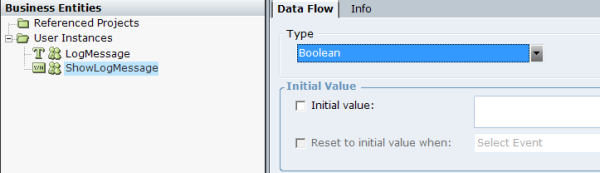Adding Custom Logs
You can add custom logs, for example, to track key step progression and provide an indication of why a workflow did not run as expected for specific users or use cases.
To add custom logs:
|
1.
|
In Settings > Real-Time Client > Logging > Loggers > PhysicalObject, ensure that the LibraryObjects logger log level is set to INFO or above. |
|
2.
|
Add a log item by selecting Library Objects > Administration > Write text to log and entering a line of text as required. |
|
3.
|
Alternatively, create a user-defined pseudo-log logFunction() as follows: |
|
a.
|
In Business Entities > Instances, create new instance LogMessage of type Text and ShowLogMessage of type Boolean. |
|
b.
|
Create a new function, appendLogMessage() with pLogMessage as the parameter. |
|
c.
|
Insert instruction:
Assign Concatenate [LogMessage pLogMessage] into LogMessage |
|
d.
|
Call the function where required. |